For Scribie account holders who want to change the email address associated with their Scribie customer account, the following blog shows step-by-step instructions on how you can do this.
Changing your account email address may be due to necessity, convenience, or other reasons. Here at Scribie, you have the option to change your email address anytime as we do not impose restrictions on the email address you use, and how often you change your email address on your Scribie account.
The following sections show the steps to take to easily change your Scribie account email address.
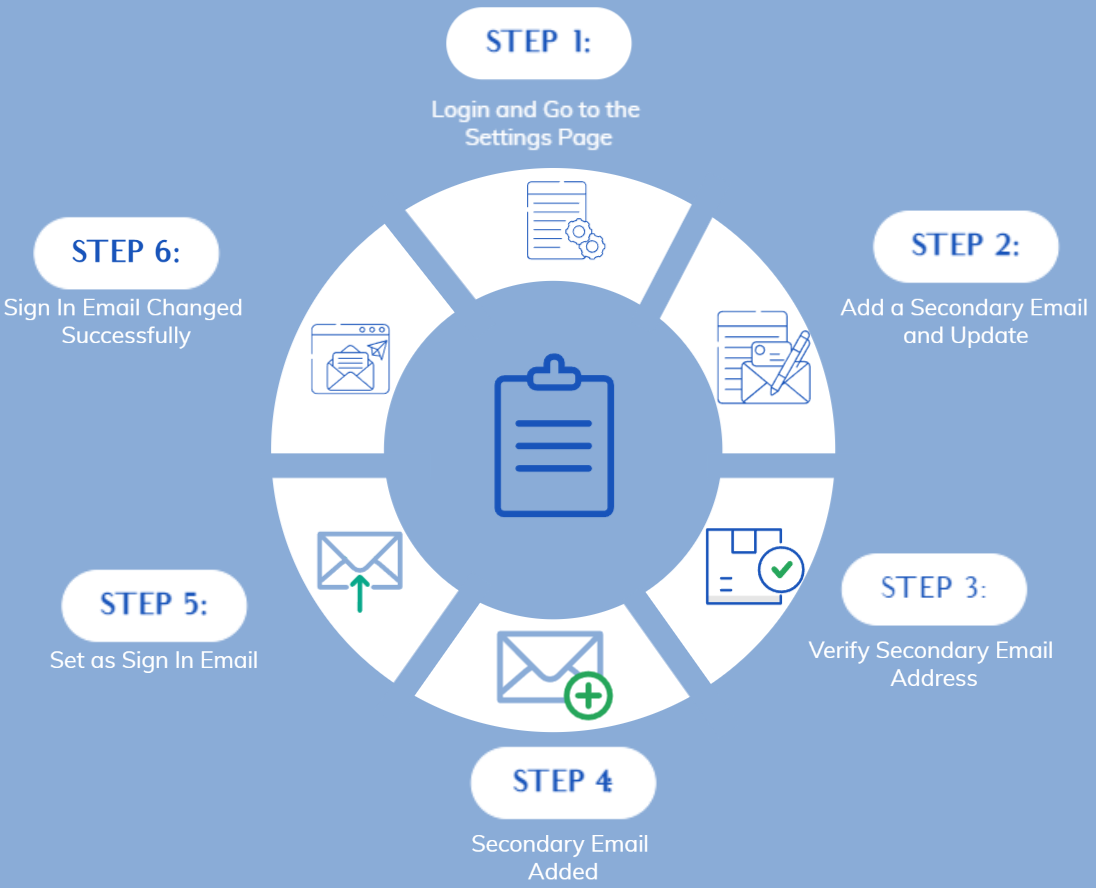
1 Log In and Go to the Settings Page
The first step is to log in to your Scribie customer account and visit the Settings page.
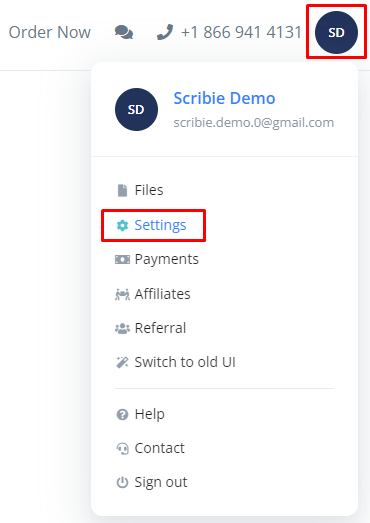
2 Add a Secondary Email and Update
From the Personal Info section in the Settings page, scroll down to the ‘Change Email’ section and type the email address you wish to change your email address to inside the box then click on ‘Update’ to set it as a secondary email.
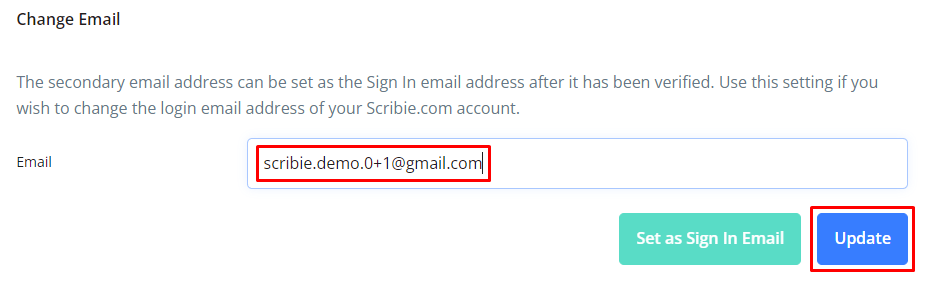
3 Verify the Secondary Email Address
After clicking on ‘Update’, you will receive a verification email to the same email address. We send the verification email immediately from our server but in case of varying security protocols in place, some email domains require around 30 minutes to receive it. So you may want to check back later if you still do not receive the verification email.

The screenshot below shows what the ‘Verify Secondary Email’ looks like.
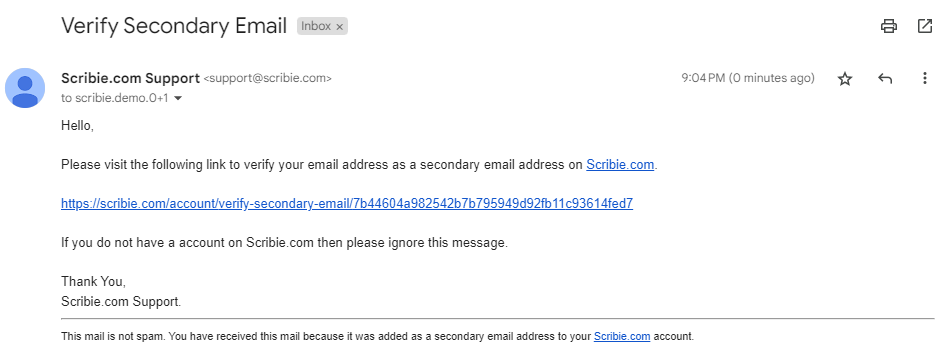
After you verify your secondary email address, you will see the message below.
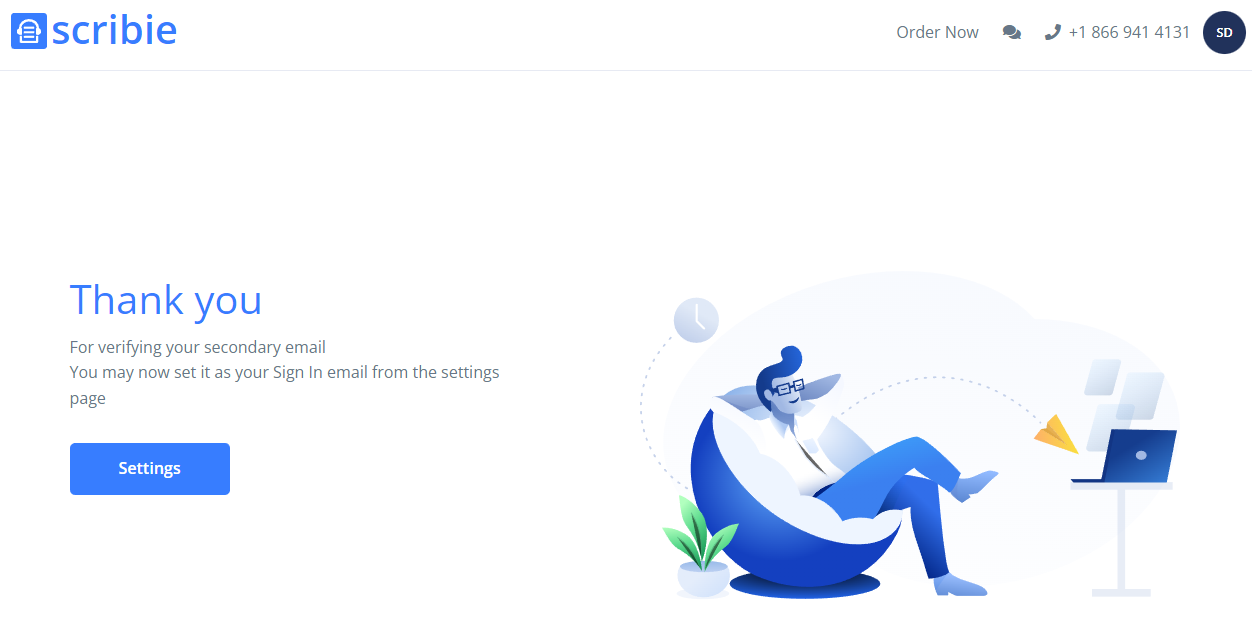
4 Secondary Email Added
After the secondary email is verified, the ‘Secondary Email Added’ email will be sent confirming the addition of the secondary email address.
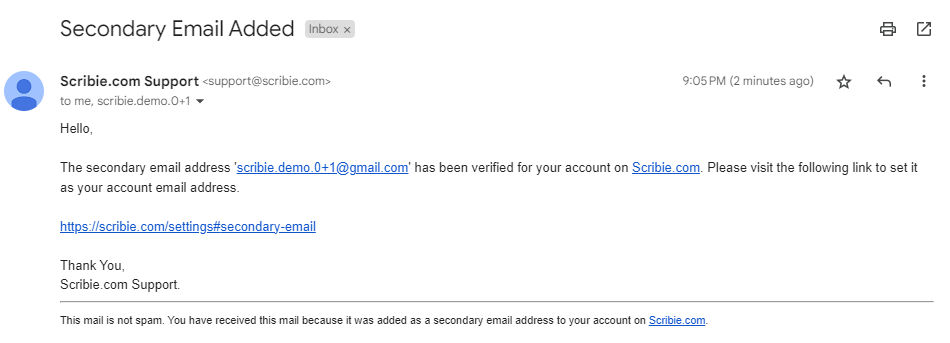
5 Set as Sign In Email
After the secondary email address is added, please go back to the Personal Info section on the Settings page. The secondary email added should show up in the Email field. Please click on the ‘Set as Sign in Email’ button.
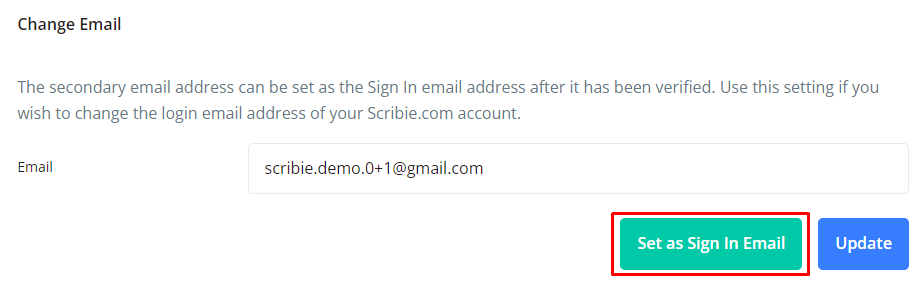
You will be asked to confirm the password of the new email address you want to change to, which is the password of the secondary email added.
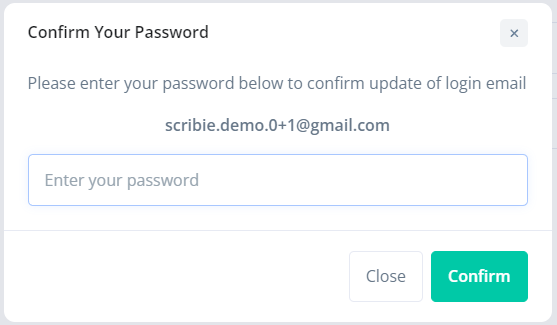
6 Sign-In Email Changed Successfully
After typing the password of the secondary email address that you want to change to, you will receive the following message, that the sign-in email was successfully changed.
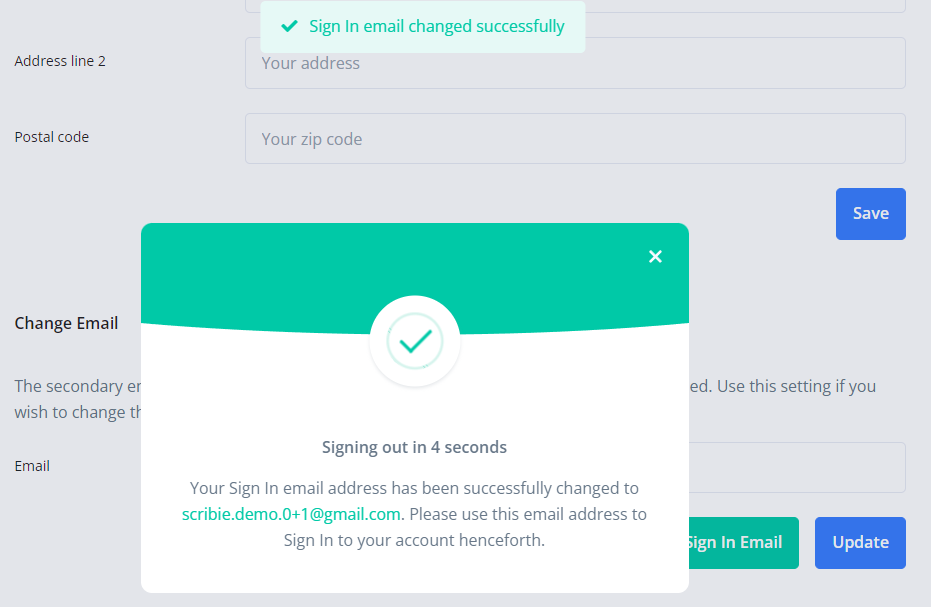
You will also get the confirmation email that the Sign In Email Address was changed.
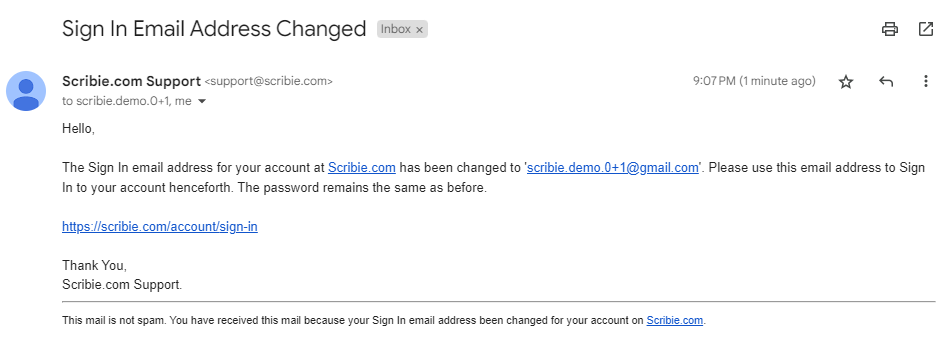
If you have additional questions or concerns about this process, please feel free to contact us.
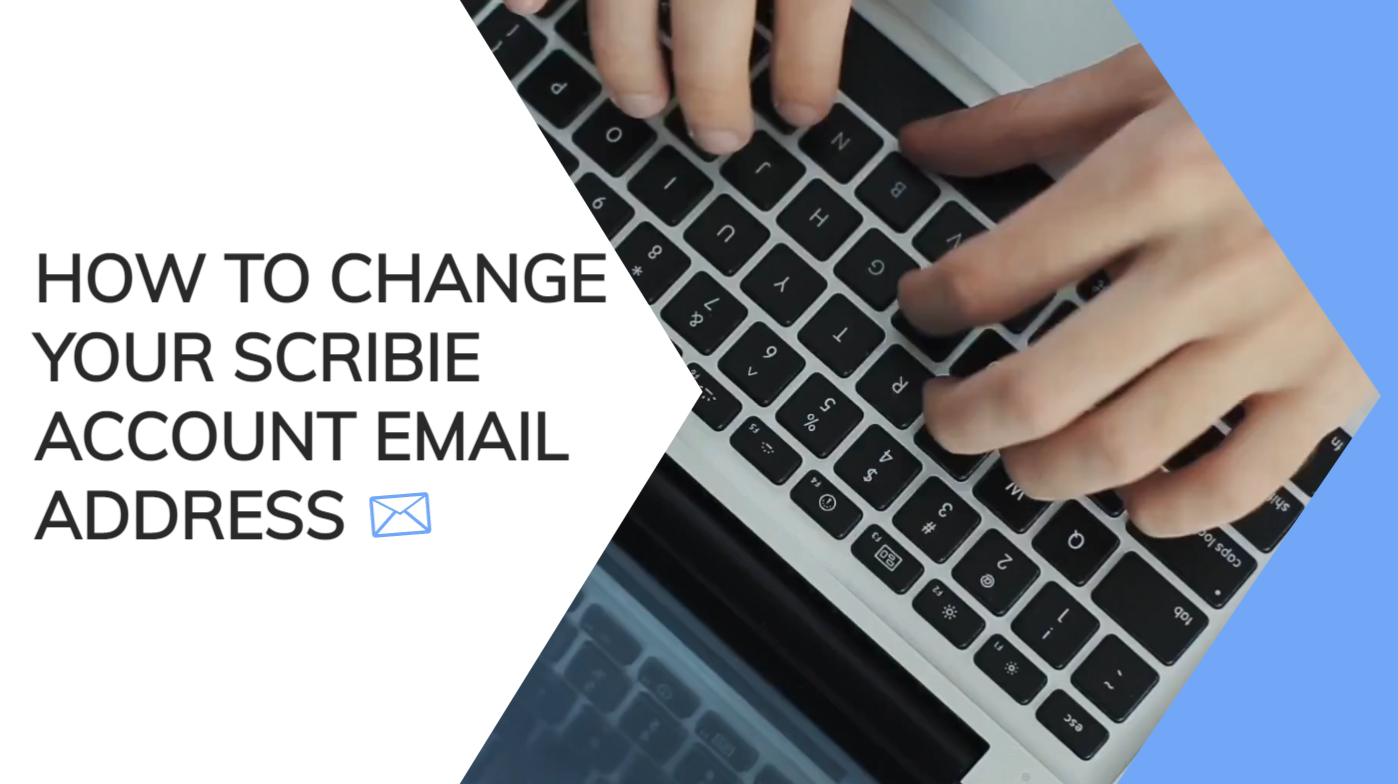
Leave a Reply